I was given a laptop this weekend by a coworker who had forgotten their password. Usually resetting a CMOS / BIOS password would be an easy task to complete. With most computers you just move a jumper, flip a dip switch, or in some cases, it’s as easy as pushing a button. Laptops are a bit more complicated. Sure, some still have jumpers, but most do not. If your lucky, you’ll have a removable CMOS/RTC battery so you can just pull that and your computer will ‘forget’ the password (along with all of your BIOS settings store in the CMOS!) Dell (and to be fair a number of other manufacturers) takes this a step further on some models of laptops. Since laptops are a big target for theft and passwords are in place to prevent unwanted people, say a thief, from getting to the data, Dell (and others) have come up with a number of different methods over the years to make this task difficult as a deterrent (and as another ‘feature’ to sell the laptop). The problem is, when a legitimate user gets locked out of their own computer, it can be frustrating (not to mention in some cases, expensive!)
The laptop in question was one of those special situations. When turned on, it would bring you to a white / grey screen prompting for a password. The password is actually stored on a special NVRAM chip along with some other information about the laptop (Service Tag, Owner Info, Asset Name, etc.) While there are tools supposedly to find out the ‘master’ password via the service tag, I was not able to get those to work. There are plenty of people online that claim for $50 they can give you the answer, but I don’t like going that route for a number of reasons. I gathered bits of information from all over the internet and formulated a plan.
First, I had to get to the chip. This involved stripping the laptop down to the system board, but leaving key components connected since I would need to have the laptop running for parts of the procedure.
Next, I had to selectively disable the eighth leg on this chip to fool the computer into thinking it was brand new and reprogram it. The choice method for this was to carefully wick the solder from the leg and then thread VERY thin wire behind the leg. Next, with gentle pressure on the wire, I tapped the iron to the leg to break the remaining bond and like a dog to a fire hydrant, the leg lifted off the board.
Next, I tried to turn the laptop on to see if there was a change. This sent me into a bit of a panic, since the laptop refused to even turn on now. The way I saw it, I had either broke something or this was a normal reaction to having that leg off. I decided to test my hypothesis by reattaching the leg. After doing so, the laptop turned on and I was once again greeted by the password screen.
Okay, so- normal operation. This means that without the chip, you can’t turn the laptop on, but with the chip, you can turn it on but have to enter a password. Thankfully, us humans are still smarter than computers, even if just. Here is where we lie to the computer a bit. It won’t turn on unless that chip is in place, so what I did is use a dental pick (another tool that should be in your collection) to bridge the connection and allow the computer to turn on. Shortly after the screen initialized, I removed the pick so when the computer went to read it, nothing. This caused it to enter a special ‘Manufacturing Mode’ where the computer redetects and sets up the hardware, including our chip. The first time around it started in Level [FF], which I am assuming is the flash mode where it reset the chip. Every reboot after that and it’s just Level [01].
The results so far are pretty promising, so I soldered the leg back down. After that, I was able to exit manufacturing mode.
Success! A normal boot from the hard drive. Only one issue remained. Remember I told you about the extra info stored on the chip? Well, the service tag was on there. It’d be nice to put that back for a number of reasons, mainly because without it, I don’t think you can set another password. Dell provides a utility to change the values stored on the chip called ASSET_A209.COM. To use it, I needed to make a bootable USB drive (Good instructions for that here). After the flash drive was ready I copied over the asset software and proceeded to boot from the drive. Then it was just a matter of running the program with the /s switch followed by your service tag number (ASSET_A209 /s ABCD123)
It’s worth mentioning that the service tag can only be programmed once, so get it right the first time or else the whole process will have to be repeated. I know a certain coworker that is going to be happy on Monday (also, you owe me a lunch or two :-)
2010-01-20 Update:
Midnight Mods reader Tommy Chooi has reported that you should be able to reset the password by calling dell and verifying ownership of the laptop. After verification, they will generate a password for you based on your service tag. Thanks Tommy!
2010-02-20 Update:
Reader Dave says “Found shorting out pins 3 and 6 while turning it on did the trick (a bit easier than disconnecting pin 8).” – Thanks Dave!
Let us know what worked for you!








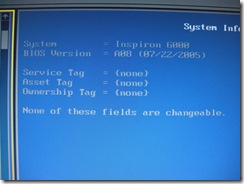
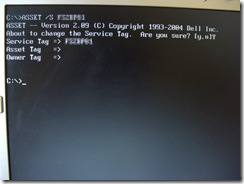

Thank You for posting this, you don't know how much I had to go through to come across your post. Though this might be a bit challenging for the folks that have no clue how to Solder, for those who do know, it's a piece of cake, F**K Dell, they don't deserve our $49 or our time, and they're a bunch Douche Bags that need to stop ripping people off by first creating issues that could have been easily avoided and than creating a customer frustrating "solution system" to resole the problems...
@Aman
Thanks! Thats why I posted it. I found the info on the internet was scattered all over and not very complete. If I've helped just one person, my goal has been met!
so come and fix my gateway it needs a good boot in the arse
@Anonymous
I could stab it in the EEPROM?
thanks for your help it worked really perfectly
Hello
Work is amazing!
I am having the same problem with a laptop
Dell Inspiron 6400
But after opening the computer does not find chip
Delirious picture of the motherboard
http://img397.imageshack.us/gal.php?g=dsc00494b.jpg
I hope that helps me
scoon80@hotmail.com
Thank You so much, I would have never figured this out on my own. I had same problem with my Inspiron 6000, took me little over an hour to fix. This technique works!
Thank You Brett, where you from anyway,
Bought a laptop from a swap meet and didn.t even know that shet BIOS lockdown existed and called Dell and sent me on my way after an hour on the phone. Funny in my case the Service Tag was not erased from BIOS.
Thanks, Thanks, Thanks ....
@Jose
Good to hear! I'm in the San Jose California area. They never do tell you about these things. Funny your service tag remained in the chip.
Hey,
Great walk through.
I used to do this on latitudes that wouldn't take the P/W gen software.
Worked a treat....
Your a star Buddy :)
Scott
Works great and for me!
Regards
@ Anonymous
Awesome!
sir does this work in dell inspiron 1525?? i have the same problem.. please reply. thanks sir in advance
@lex
I am not sure if this will work with a 1525, but if it has a similar motherboard and chip- I'd venture a guess and say maybe.
I've used to work in DELL as tech support.
All you need to do is ring them , verify the ownership of the laptop.
On the screen where they prompt you for password on the lower part of the screen should have like #servicetag-xxxx
just pass this info to the tech support they should able to generate a master password for you in 3 or 5 mins
@ Tommy Chooi
Excellent news Tommy! I'll update the post with this information.
Inspiron 6400 is impossible to short :(
if anybody found pls share :)
it worked, its real, but the question is. how do i get to enter the service tag again, i have the ASSET_A209.COM, how do i use it after creating the bootsble usb drive. pls
please Brett. you've done a good Job here, i got it right but after soldering back the eight leg of the chip. i powered on the system but its still asking for the password. am not good in programming, can you please give me a clue
@ Anonymous
It's real easy, just like in the picture run the asset program with the switch /S followed by your asset tag.
So for example, if my asset tag were a1b2c3 and I renamed that asset_a209.com to asset.com I would type:
asset /S a1b2c3
@ Anonymous
I had to boot the computer after removing the leg to fully clear the IC; this required a temporary bridge (via dental pick) to start the machine.
WOW!!! you're da BOMB!!! its cool man i did it. i dont know what else to say, only God will reward you. thanks a BUNCH!!! man, i mean Brett. if i could i will give you all you've ever dreamed of, but am only human. THANK YOU BLESS YOU LOVE YOU!!!. Kwangs A.
Thanks for that. Found shorting out pins 3 and 6 while turning it on did the trick (a bit easier than disconnecting pin 8).
@Dave
Thanks! Updated the article with that info.
Thanks for the post. I had one of these that was passed down from a deceased family member. I'm a computer student so I thought I'd see what I could do to get it going. The 3 and 6 pin method definitely worked. The only note I have is that you really don't have to remove that many parts. I chose to dismantle the whole PC which created tons of extra work. The heat sink definitely has to be removed for certain to get to the chip in question. As I put things together I was more interested in getting the project over and done with. Another note. After a couple of tries I found that the F2 key gets you into the BIOS setup (POST is extremely quick) on this machine. I figured this would be helpful for anyone who has problems with booting to the HDD and needs to clean install an OS.
OMG I LOVE YOU MAN!!! Thought i wasted $300 on this laptop thanks to your post it works!!!
My name is Jose from Puerto Rico.
What method can i use to shorten 3 and 6 chip on the Inspiron 6000 without breaking anything ?
You guys are a true gift from above.
Thank You Kindly.
I recently purchased a DELL Precision M65. I've taken it totally apart and looked for the chip everyone talks about. I have already done one job, this was my 2nd one. The difference here is, I can't find the chip. There is an ATMEL 0606 chip on the underside of the board. I assume that must be it, so I tried shorting the 3rd and 6th pin, but to no avail. I still get the Grey Screen of death (for lack of a better term). I've also tried the battery removal overnight and that didn't work, and I also tried the master password, 'Dell', but that didn't work either. Can anyone help or offer some assistance?
@schafty
Have you tried calling Dell and proving ownership, so they can generate a password for you?
It's actually a friend laptop. I'm not sure where he got it from. What sort of questions do they ask at Dell about the PC? If my bud has no receipts or proof of it being transferred from one person to another, then will they still provide a password? Also I think I read somewhere that Dell charges $50 minimum to get the password generated. Is this true?
@schafty
I'm sure there are are ways of getting all the info transferred to your/his name. The biggest thing I bet they want to check is to see that it is not on a stolen list. I'd just call to see what they can do and for how much.
Thanks for your help. I'll give it a try and post the followup here, in case others have the same question.
I didn't want to solder anything, so I thought I'd try and short pins 3 & 6 first. It worked after a few tries. I was so relieved! I didn't want this laptop to be a paperweight. Thanks guys!
I'm trying to short the 3 and 6 pins, but I'm having some difficulty and I need advice. I am using a twist-tie (like what comes on a bread bag); when I hold it on the pins, it seems like it starts to load, but after about 30 seconds the wire gets too hot and I have to drop it. As soon as I drop it, it goes to the admin password screen. Should I use a different type of wire? Any suggestions?
@ Anonymous:
You shouldn't need to hold it down for so long that it heats up. In fact, it shouldn't get warm at all. I would stop before any damage is done and recheck you have the right contacts or use one of the other methods mentioned.
I can only attest to the method I used, and that was to remove a leg, then jump it just to start the computer.
I'm trying to do this by shorting the 3 and 6 pins, and I've got a couple of questions:
1 - Do I need to do anything with the CMOS battery?
2 - I have to take off the video card to access the NVRAM chip; therefore the monitor won't work while it is booting. How do you deal with that? I'm going to use a short piece of wire and hold it to the pins while I turn it on, but I won't know what is happening with the computer. Do you do what I plan to do, then plug in the video card while the computer is still on?
Alhamdulillah...
thanks 4 your help brother...
that's very good
you are smart
thak you for posting master brett but i have the same problem with dell inspiron 1454 what do you think?? and where i can find the eeprom???
Hi there how to find out witch one is 3 and 6 pin on dell 6000? Thank you.
You are genious man!
It works!
Nice job.
Thank you so much! I used the shorting out of pins 3 and 6 method, and it worked like a charm! Outstanding work everybody.
3 and 6 didn't work for me. Reading the chip number I found a data sheet it states pin 1 =a0 2=a1 3=a2 4 = Gnd 5=serial data 6= clk 7= Write protect 8 =vcc
It made more sense to me to sent the laptop a series of the same data to get her to reset the chip so I jumpped 8 to 5 that did the trick!
Chip number was 24c04n. Data sheet was for at24c04
Not sure if thread is still open. I have an Inspiron 6000 with same issue. called Dell, was going to cost $129 for the code. this is my old laptop but got involved (obsessed) with trying to repair. Tried the shorting of 3 and 6 no go. Might try the leg 8 solder trick. If not will eat my pride and call Dell for the code.
Had a friend who salvaged one of these puppies in almost mint condition out of a business's office cleanout dump. She needed a working laptop for her friend so she gave this one to me to fix. Had exact same problem. Used two jeweler's/pc repair tool flat head screw drivers held in place while i powered the computer on and sure enough boom, maintenance mode and success. This guide saved a near-mint computer from the dump! Everything works on it including the battery which still holds a strong charge! Again thanks a million for this tip!
In previous comment i used the two screw drivers held in place to short pins 3 and 6 in case anyone is confused
another tip to those confused on which pins:
pin 3 is the second one from the left on the top.
pin 6 is the second one from the left on the bottom
pin 1 is the 4th one from the left, and has a white arrow pointing down to it, pin 8 is across from it on the bottom.
looking down on the motherboard:
4 3 2 1
5 6 7 8