This LCD monitor came to me with the screen completely dark. A couple of days earlier it was working fine, but then it started to flicker; things only got worse from there, until finally the backlight wouldn’t turn on at all. That was all I needed to hear. Time to crack it open and take a look.
There are four screws on the outside corners, plus if you have them installed, all four of the VESA mount screws in the middle will have to be removed. You’ll also need to remove the three screws that hold the stand on. Two should be visible, but one is hidden behind the top plastic cover- just grasp it by the sides and pull up on it to remove it and access the last screw. The stand should slide out now. Turn the monitor over and carefully peel away the silver bezel. I like to attack this from the inside of the monitor, rather than prying at the edges of the plastic. If you do this, be careful not to put too much pressure on the monitor, remember- we are trying to fix it here. Once removed, flip the monitor over, but hold onto the panel (don’t drop it!), it should fall out and the back should come off now.
Well, now we are down to the inner shell. You’ll need to lift up on that shield thing there (technical term, I know) and carefully unplug the LCD panel cable. Don’t forget to unplug the inverter cables too (needle nose pliers help here so you can grab them by the connectors instead of tugging on the cable and possibly pulling it out of the connector- bad!)
Carefully flip and remove the four screws, two on the left, two on the right, that hold the panel to the inner shell. The panel should lift out. Put it somewhere safe where it won’t get scratched or fall. We’ll need to get the board out to give it the once over, so unplug the cable from the button board for the front controls, then flip the shell up to remove the standoffs from the VGA connector and the screws from the power connector.
Once you get the screws off that hold the QLIF-041 REV A (490421200100R, TCI-AjS, 79042120 _ _ _ _ R written on mine) AIO board (All in one: the power supply, logic, and inverter are all on the same board) in place, it should lift out. Flip it over and surprise! Bad capacitors.
Time to dig around… and yes! I have some 25v 470µF replacements in stock. Time to warm up the irons and get to it. Maybe turn the 80’s music up a little… Perfect.
For my monitor, I needed to replace: C864, C862, and C855. From their position on the board, they look like they are part of the inverter circuitry. That would make sense given the symptoms. Clip the bent leads or bend them back up, your choice- I forgot which I did. Once they are straight, the desoldering iron makes quick work of the removal process.
Pop the new caps in (mind your polarity and pardon the pun) and solder them all pretty like. Done? Good. Not too bad. Sure you haven’t done this before?
Hang your irons to cool and don’t forget your OSHA signage. Assemble your monitor, remember to plug in the cables and put the cover thingy in place, or else like me, you’ll be cursing as you take it apart the second time. Comments are always appreciated. Thanks for watching!


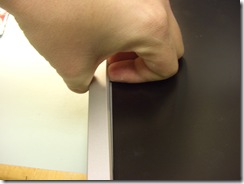










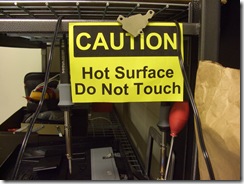

thanks for the great walk through, i have the same problem, but when i cracked it open none of the capacitors were blown. i changed one of the voltage regulators, but that didn't seem to work. thanks in advance for any help.
Hi Brett, I have purchased two hp L1706 17" LCD, one has a large white cloud at the bottom the other has lines running through it
http://farm4.static.flickr.com/3006/3660179188_c21d528468.jpg?v=0
I would rather replace a small part rather than a whole circuit board, due to the cost of board would probably out weight another monitor, Do you know where the problem may lie, why is it that these problems are not in your list of frequent problems, also you mentioned taking off the stand but i have pulled and pulled it wont move, whats the trick, i can get the bottom pedestal off, but not the stand. Any help would be greatly appreciated. regards Bruce
tblawrie@bigpond.com
@Bruce
Those problems are a little more involved. I would take a guess and say the white cloud is local to the LCD panel. Probably from a pressure point during storage or shipping (something pressing on the bottom of the frame or panel firmly). In time that one may correct itself (I've had some take months!), but it's hard to tell sometimes. As for the lines, that usually has to do with the video board (the one the VGA cable plugs into). I would try swapping the board with your other display to test this hypothesis. As far as what is causing it specifically, I can't tell you off the top of my head...
The trick for the stand on mine was three screws (arrows pointed to the holes in the picture.) Once they were out, it slid right off.
I wish you luck in your projects!
Hello Brett,
I've just repaired my L1706, exactly as per your instructions. Excellent, the monitor runs perfectly!
You are a star! Thanks!
Terry M
@Terry
Nice! Glad to hear it. I can't take all the credit though- you did all the hard work :-)
i need help urgently, i know there are 3 screws attach to the stand, however i could not take out the stand at all. i already taken out 2 of the screws, can i know how can i take out the stand. i try 2 hours to no avail.
@Ken
I don't have that one in front of me at the moment, but from memory: There are indeed three screws, only two can be seen though. The shaft part of the stand has the main large plastic part and at the top (where it connects to the monitor) there is a plastic cap. That cap comes off, just squeeze the sides and pull to the top of the monitor. The third screw is under there. After it's out, the base should slide down and separate.
If you are still having troubles, snap some pictures and we can take a look.
i have already taken out 2 screws, however i could not take out the stand at all so that i could take out the 3rd screw. i could not see any plastic part and the plastic cap too.
@Ken
The base will not come off until all three screws are removed. The top cap that needs to come off is located here: http://img34.imageshack.us/img34/7210/rremovethis.gif
Thanks, i manage to open already, i reliase my motherboard capacitors placing is different from the one on your motherboard. there is also no obvious bulging from the capacitors, i am thinking whether i should change those capacitors. any suggestions?
hi brett
any idea where is the IC SG5841SZ is located in the board, i can't seems to find it.
@Ken
I can't recall; I don't have any in the broken pile to look at either.
hi! i got a computer from my school and they gave me an hp l1706 monitor but for some reason when i turn it on there is a whitish grayish screen and i cant do anything no mouse or anything i but a new VGA cord but that didn't help either. please help
I have about 10 of these monitors. One comes and and displays perfectly for about 3 minutes and then goes blank. If I turn it off for a few minutes and then back on it works for about 30 seconds and then goes blank again. The green power light remains on. Any suggestions?
@Lancer S,
Well after opening them up and verifying it wasn't a capacitor problem, I would lean towards some heat related issue. Something like a loose solder joint somewhere, like on http://www.midnightmods.com/2008/07/hp-f1703f1503-repair.html
bret
Thanks for your detail instruction.
I hope ther is more of it.
thanks again
I had this exact same issue on the very same model screen. The same three caps popped, and without this set of instructions, I'd still be fighting tho get the covers off. It works like new now, so thanks!
Thanks for the instructions Brett - had a nice lady bring me 5 of these monitors, 4 of which were exactly this issue (either power on/off with no picture, or making 'interesting' hissing sounds with little then no picture). After a quick trip to the Shack, I brought back all the caps they had in stock (which was 6 at that store) of 470MUF but were 35 V) and repaired 2, 2 more to go when capacitors come in... enjoy your coffee!
Tanks
None of my caps were blown as well.
I've looked all over both boards and can't seem to locate any loose points on anything.
Any other suggestions on what the issue could be.
The monitor will power on for 2-5 seconds and the backlighting blinks out, you can still see the images on the screen, but only when you shine a flashlight at it.
Thanks in advance,
Saint Inix
Brett, You made my day
Thank you soooooooooooooooo much
I followed your instruction step by step .. and finally i got my screen working again.
Thanks again man, you are a great person
Regards
Mahmoud Fares
All hail Midnight mods
No experience here in soldering but this saved me about $60 in repair
Who says that the interwebs is only just for porn, not me.
Thanks Brett
Wow, nice!! I picked up one of these monitors that was about to be recycled. I opened it and I saw the same 3 bad capacitors as in your case. I changed them with 470μF/10V and now I have a new monitor for free! :)
i have many hp l1706, i see bloited caps 1000uf 10v...
Simply awesome!, thank you so much from Mexico!
That was a good help, thank you so much, now to fix a hp l1706 (px849a, hstnd-2f02) is very easy with your suggestions. Thanks
We have 4 screens, having this trouble, at work. For the first I tried, it works great!!!
Thanks a lot Brett!
Service manual is available free here:
Try again - Service Manual= http://www.eserviceinfo.com/downloadsm/52468/HP_L1706%20TSUM16AL.html
Yes, Great walk through with photos shown. I solved my blinking power light problem.
Please need know Q4 and Q5 who is n an who is p. I have AP40P03GH AND AP40T03GH but y dont know who is q4 and who is q5.
I dont have schema.
Thanks
hi buddy ..hope you are well. many thanks your help on fixing this particular HP monitor was most helpfull. Kudos man keep-up nice job!
Hi there, I had a working L1706 until one day I switched it off. After that it didn't start and the only sign of life was the green LED blinking slowly. After a few days even that stopped. I followed the instructions but decided to replace the 1G/10V by 680/25V since these are just for filtering the 5V. It didn't work. I could measure 5V with display disconnected, but with it connected there was something like 2V. Then I ripped 1G/25V from another PS and since they were too tall, I mounted them separately with thick copper wires. There is enough space between the boards. All works well now. Thanks a lot!!!
hi, i also have an HP L1706 Monitor.. It was working fine until one fine day this issue arose. The display works i can see everything but the entire picture is very hazy with bad colors and very granular..
Do you know what the issue could be? I have reached upto the past where i have removed the entire LCD display out of the casing.. but id not proceed as i was wondering if i need to o somehting else for my issue.. Any adivce greatly appreciated..
I'm very new at this. Can anyone tell me what's the iron called that has the red handle on it? It looks different that the traditional one. Thanks!
@ Eric Prior:
That is a RadioShack® 45-Watt Desoldering Iron, Model: 64-2060.
Thanks for your hints, actually i thought at first that the hissing i heard from my monitor after changing the three capacitors was due to a defective inverter transformer (SPW-052). Fact is the capacitors i used to replace were used (and probably defective)25v/1000uf, so i replaced them again with three 25v/680uf.Works fine now.
BTW the PDF manual mentioned for download refers to a later version of this monitor than the one you have repaired. it has a separate power and vga board. I guess that's why some people (ken) cannot find certain components.
Greetings from France.
Hi,
Each time I switch on my HP L1706 monitor it starts showing different colors on the whole screen, red, green,blue,yellow,cyan,pink.... and the cycle continues. when i connect the monitor to my laptop its detectable and even on extending the display the monitor shows these rainbow colors one at a time.
PLEASE HELP !!!
excuse me but what did you use to remove the silver bezel? is there an easier way to do it? i'm finding it difficult to remove it.
Hello! Do you have any good sites to recommend on how to tell which capacitors are bad? Thanks!
Hi,
I have this HP L1706 with a constant flickering screen. I checked the capacitors and they look ok. Sometimes the screen color turn reddish then bluish.. Anyone with a possible solution?
Hi,
I have this HP L1706 with a constant flickering screen. I checked the capacitors and they look ok. Sometimes the screen color turn reddish then bluish.. Anyone with a possible solution?
Philip
Mine too
Hola Brett, yo tengo un monitor exactamente igual, pero tengo seis condensadores dañados, probé los dos circuitos o transistores y me marcan corto, crees que también los tenga que reemplazar.